Setup and Initial Configurations
Setup Steps
1. Creating the Application
- On your dashboard, click on the Create Application option.
- On the Select App page, go to the Ready Services tab.
- Select the CodeServer option.
2. Initial Configuration
On the initial configuration page:
- Enter the Application Name. This name will be used in the database domain and cannot be changed after the application is created.
danger
- Use lowercase letters and only - as a separator between words.
- Version: Note that the service version cannot be changed after the application is created.
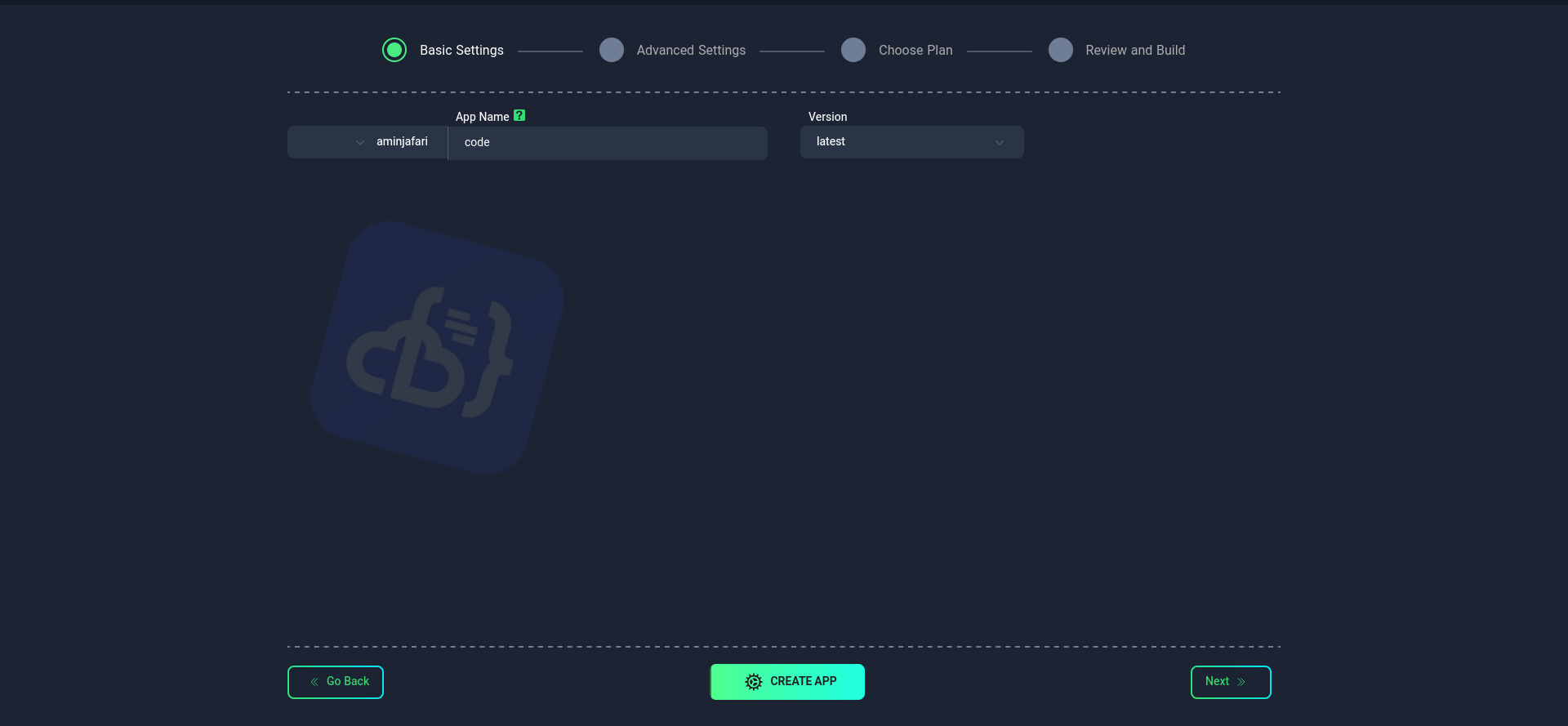
3. Advanced Configuration (Optional)
At this stage, you can customize:
- Password
- Sudo password
for your Code Server.
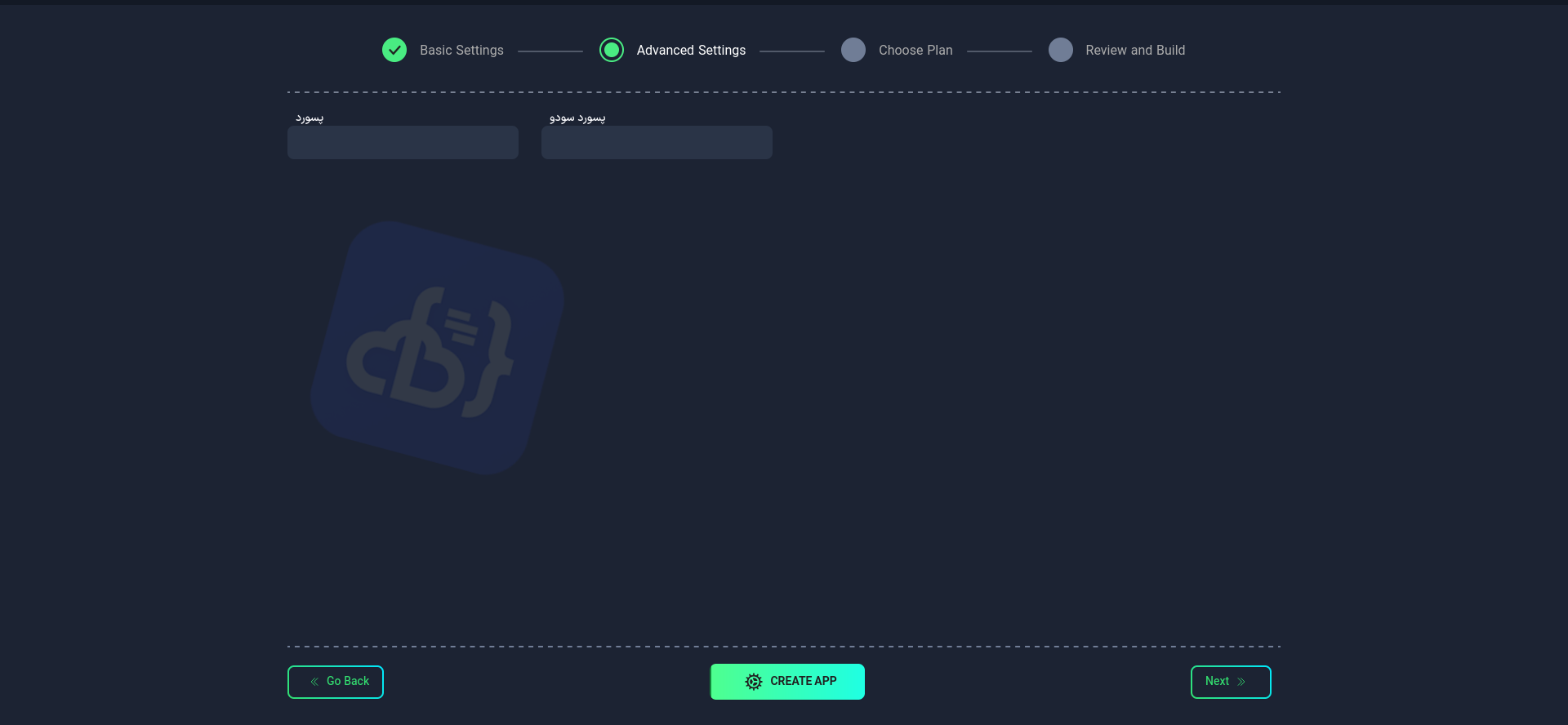
4. Selecting a Plan
To determine the required hardware resources, choose one of the following methods:
- Use the suggested plans.
- Manually configure the desired plan.
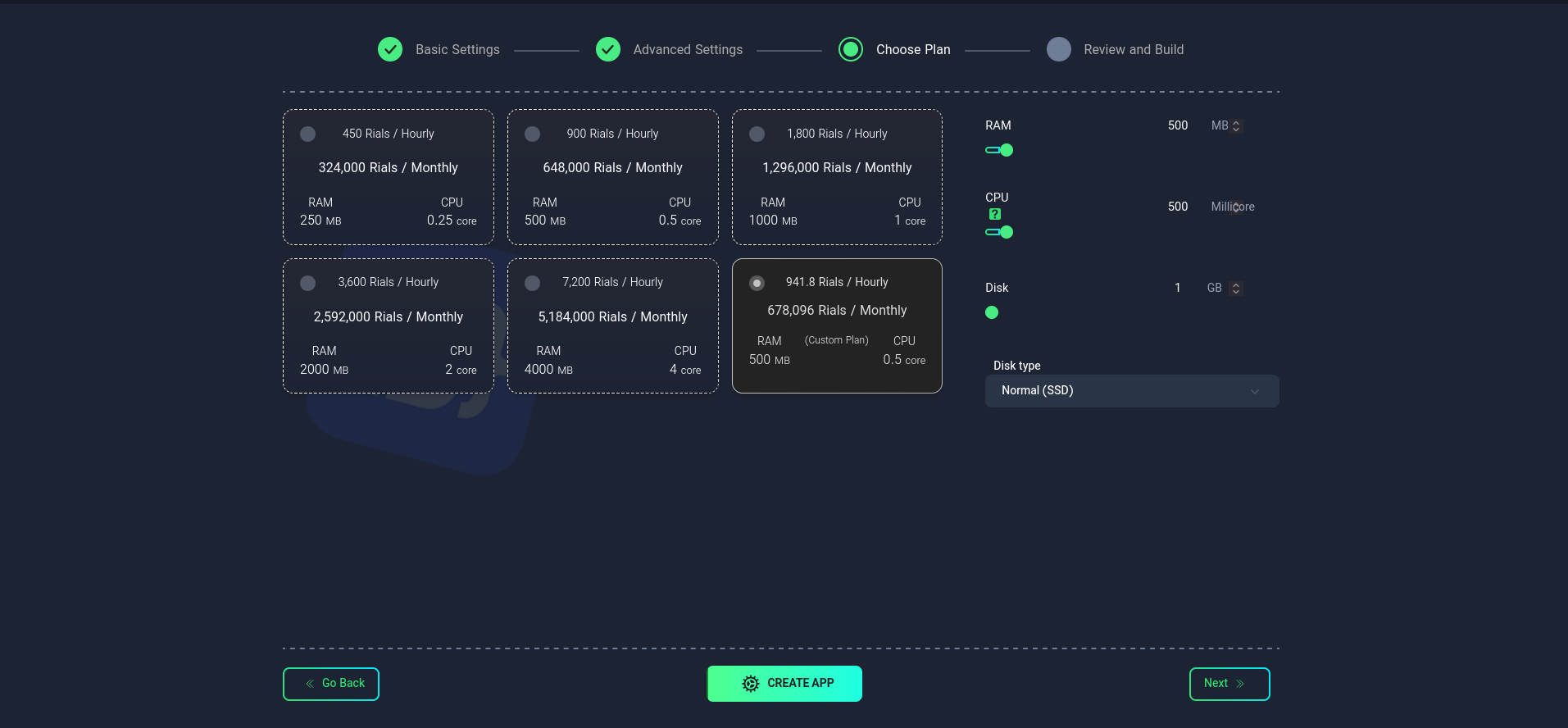
caution
- The application name and version cannot be changed after creation.
- Always use a strong password.
- Use advanced options if you need more control over the settings.
- The selected plan will determine the performance and cost of the CodeServer service.